In this given documentation we will show you how to configure Contact Form Setting.
There are two methods of configuring the Contact Form Setting:
1) PHP Method
2) SMTP Method
Contact Form Setting - PHP
To Access Contact Form Setting you will need to access your SitePad Installation then login into SitePad installation and then click on Settings and then click on Contact Form.
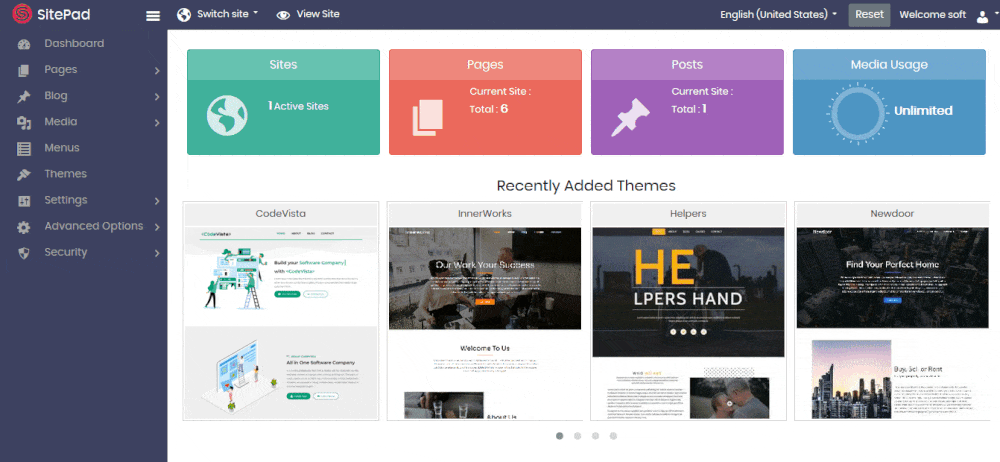
Once in Contact Form setting fill the following settings:
- TO Email: on this email you will receive your contact form email
- FROM Email: through this email your contact form email will be sent
- SUBJECT: this will show subject of the contact form
- Additional Headers: through the following you can add additional email
- Messages: such as success and failed message
Once you have filled in all settings then click on SAVE.
Contact Form Setting - SMTP
To access SMTP setting for Contact Form you will need to access your SitePad Installation then login into SitePad installation and then click on Advance Option and then click on SMTP Mail.
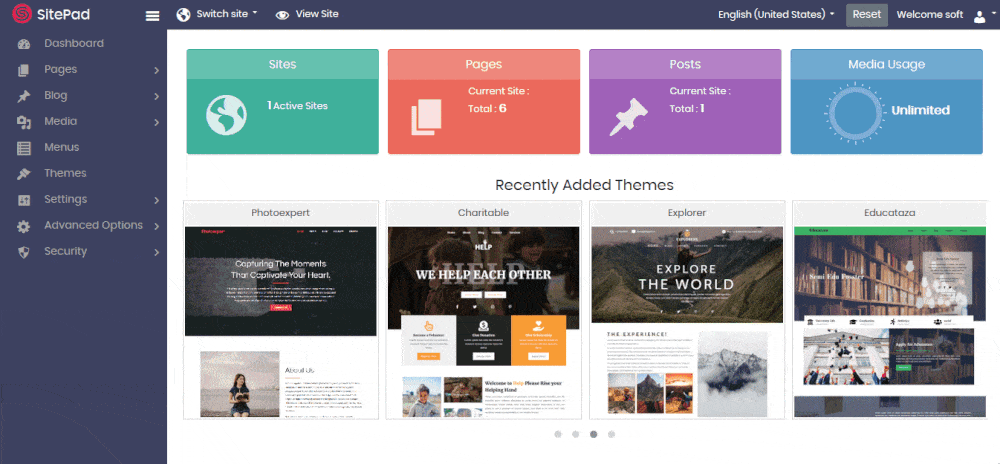
Once in SMTP setting you will need to fill the following settings:
- Enable SMTP: select the following checkbox to enable SMTP
- SMTP Host: add the SMTP Server name through which the email will be sent.
- Type of Encryption: you will need to select the type of encryption whether it is SSL or TLS.
- SMTP Port: add the SMTP Port through which the email will be sent.
- SMTP Authentication: this option should always be selected as yes
- SMTP Username: add email ID through which the SMTP Server will pass the email.
- SMTP Password: add the password for the given email ID you have added above.
- Disable SSL Certificate Verification: select the checkbox only if your server has PHP version less than 5.6
Once you have filled all the settings then click on SAVE Changes.
