Overview
We will highlight in this documentation on How to Add a Floating Widget to your website. You can make any widget floating in your web page.
Screenshot
The following is a GIF video to show you how to make a widget floatable and the various options available :
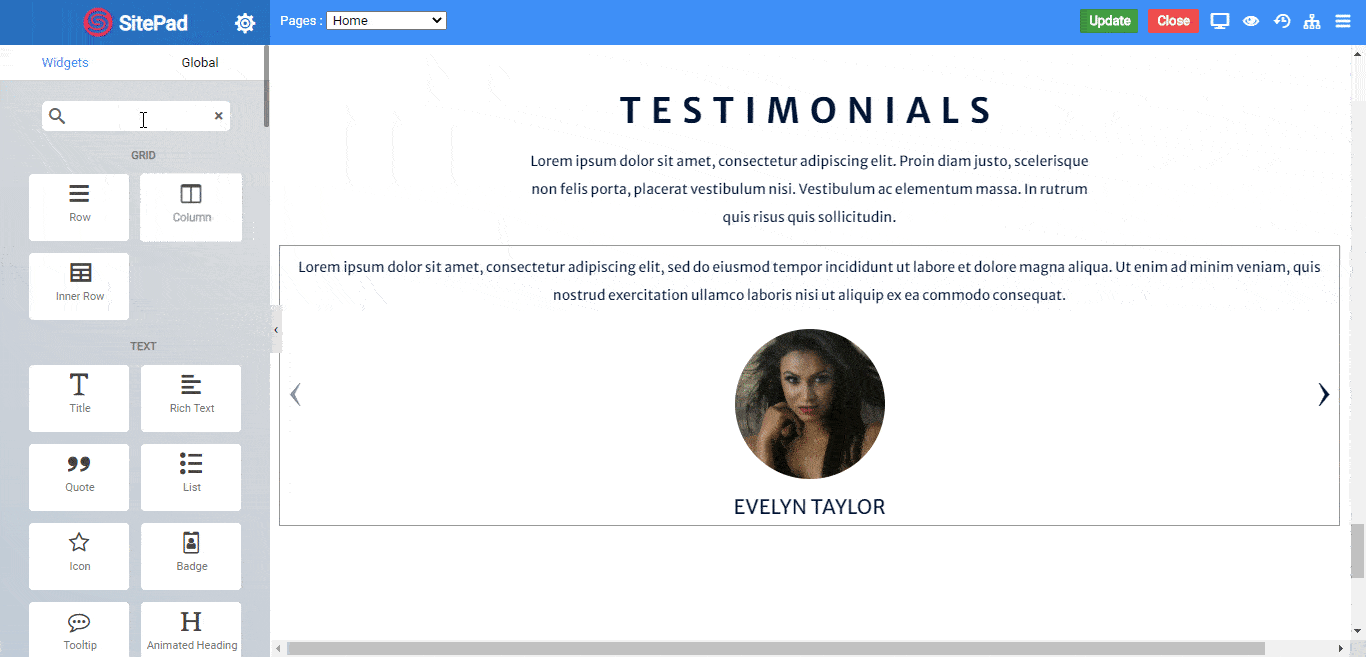
Description
To make any widget Floating, you have to follow the below points.
- Drag and Drop the Widget you need to make floating.
- Go to Options tab of that particular widget.
- Go to Position Styles.
- Enable the Position Style to start positioning your element.
- Choose Position as Fixed and set it's vertical and horizontal position to fix the element to your desired place and you are good to go. You will see the Fixed Positioned Widget floated all over your Page.
Options
- Width: You can set the width of element to Full Size or any custom size you want. Selecting Custom as Width allows you to set custom width size position to your element.
- Alignment: You can set the widget alignment to Left, Center or Right with in your set width size.
- Height: You can set the height of element to Full Size or any custom size you want. Selecting Custom as Height allows you to set custom height size position to your element.
- Position: You can position your dragged widget to Absolute, Fixed, Relative the way you want. Selecting any position will allow you set it's Vertical and Horizontal Position.
- Vertical Position: This position will allow you to set your Widget's Vertical Position to Top or Bottom. Selecting the desired vertical position will allow you to set the Vertical Offset of the Element.
- Horizontal Position: This position will allow you to set your Widget's Horizontal Position to Left or Right. Selecting the desired horizontal position will allow you to set the Horizontal Offset of the Element.
